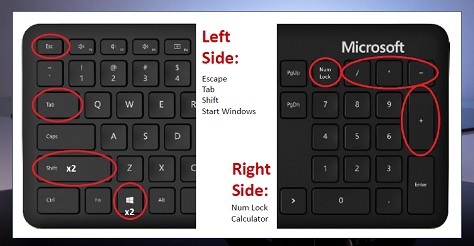The Top 25 Windows10 Keyboard Shortcuts You Need to Know (with Video and PDF)
In the world of computing, keyboard shortcuts are invaluable tools that can significantly boost your productivity and streamline your workflow. Windows 10 offers a plethora of keyboard shortcuts designed to help you navigate and operate your system more efficiently. In this blog post, we’ll explore the top 25 Windows 10 keyboard shortcuts that every user should know. Watch our accompanying instructional video to see these shortcuts in action and start optimizing your computing experience today!
Download: Printable PDF version
1. Windows Key + E: Open File Explorer Quickly access your files and folders with this essential shortcut.
2. Windows Key + D: Show/Hide Desktop Minimize all open windows to reveal your desktop, or restore them to their previous state.
3. Windows Key + L: Lock Your PC Secure your computer instantly when stepping away by locking your screen.
4. Windows Key + Tab: Open Task View View all your open windows and virtual desktops for easy multitasking.
5. Alt + Tab: Switch Between Open Apps Easily switch between open applications without using your mouse.
6. Windows Key + I: Open Settings Access the Settings app to customize and configure your system preferences.
7. Windows Key + A: Open Action Center Open the Action Center to view notifications and quick settings.
8. Windows Key + S: Open Search Quickly search for files, apps, and settings using the search bar.
9. Ctrl + Shift + Esc: Open Task Manager Access Task Manager to monitor system performance and manage running applications.
10. Windows Key + X: Open Quick Link Menu Open a menu with shortcuts to essential system tools like Device Manager, Command Prompt, and more.
11. Windows Key + R: Open Run Dialog Open the Run dialog box to execute commands and launch applications quickly.
12. Windows Key + P: Project Screen Switch between display modes when using multiple monitors or projectors.
13. Windows Key + Ctrl + D: Add a Virtual Desktop Create a new virtual desktop to organize your workspace.
14. Windows Key + Ctrl + F4: Close Virtual Desktop Close the current virtual desktop and merge open applications with the previous one.
15. Windows Key + Ctrl + Left/Right Arrow: Switch Between Virtual Desktops Navigate between your virtual desktops with ease.
16. Ctrl + C: Copy Copy the selected text or item to the clipboard.
17. Ctrl + V: Paste Paste the copied text or item from the clipboard.
18. Ctrl + X: Cut Cut the selected text or item and move it to the clipboard.
19. Ctrl + Z: Undo Undo the last action, perfect for correcting mistakes.
20. Ctrl + Y: Redo Redo the last undone action, useful for reversing undo operations.
21. Windows Key + Up Arrow: Maximize Window Maximize the current window to fill the screen.
22. Windows Key + Down Arrow: Minimize/Restore Window Minimize the current window, or if it’s already minimized, restore it to its previous size.
23. Windows Key + Left/Right Arrow: Snap Window Snap the current window to the left or right side of the screen for easy multitasking.
24. Ctrl + Shift + N: Create New Folder Quickly create a new folder in File Explorer.
25. Windows Key + L: Open Clipboard History View the clipboard history to paste previously copied items.
**Conclusion** Mastering these top 25 Windows 10 keyboard shortcuts can transform the way you interact with your computer, making everyday tasks more efficient and your workflow smoother. Incorporating these shortcuts into your routine will help you navigate your system with speed and precision.
Ready to become a Windows 10 power user? Watch the instructional video below to see these keyboard shortcuts in action and take your computing skills to the next level!
In the world of computing, keyboard shortcuts are invaluable tools that can significantly boost your productivity and streamline your workflow. Windows 10 offers a plethora of keyboard shortcuts designed to help you navigate and operate your system more efficiently. In this blog post, we’ll explore the top 25 Windows 10 keyboard shortcuts that every user should know. Watch our accompanying instructional video to see these shortcuts in action and start optimizing your computing experience today!
Download: Printable PDF version
1. Windows Key + E: Open File Explorer Quickly access your files and folders with this essential shortcut.
2. Windows Key + D: Show/Hide Desktop Minimize all open windows to reveal your desktop, or restore them to their previous state.
3. Windows Key + L: Lock Your PC Secure your computer instantly when stepping away by locking your screen.
4. Windows Key + Tab: Open Task View View all your open windows and virtual desktops for easy multitasking.
5. Alt + Tab: Switch Between Open Apps Easily switch between open applications without using your mouse.
6. Windows Key + I: Open Settings Access the Settings app to customize and configure your system preferences.
7. Windows Key + A: Open Action Center Open the Action Center to view notifications and quick settings.
8. Windows Key + S: Open Search Quickly search for files, apps, and settings using the search bar.
9. Ctrl + Shift + Esc: Open Task Manager Access Task Manager to monitor system performance and manage running applications.
10. Windows Key + X: Open Quick Link Menu Open a menu with shortcuts to essential system tools like Device Manager, Command Prompt, and more.
11. Windows Key + R: Open Run Dialog Open the Run dialog box to execute commands and launch applications quickly.
12. Windows Key + P: Project Screen Switch between display modes when using multiple monitors or projectors.
13. Windows Key + Ctrl + D: Add a Virtual Desktop Create a new virtual desktop to organize your workspace.
14. Windows Key + Ctrl + F4: Close Virtual Desktop Close the current virtual desktop and merge open applications with the previous one.
15. Windows Key + Ctrl + Left/Right Arrow: Switch Between Virtual Desktops Navigate between your virtual desktops with ease.
16. Ctrl + C: Copy Copy the selected text or item to the clipboard.
17. Ctrl + V: Paste Paste the copied text or item from the clipboard.
18. Ctrl + X: Cut Cut the selected text or item and move it to the clipboard.
19. Ctrl + Z: Undo Undo the last action, perfect for correcting mistakes.
20. Ctrl + Y: Redo Redo the last undone action, useful for reversing undo operations.
21. Windows Key + Up Arrow: Maximize Window Maximize the current window to fill the screen.
22. Windows Key + Down Arrow: Minimize/Restore Window Minimize the current window, or if it’s already minimized, restore it to its previous size.
23. Windows Key + Left/Right Arrow: Snap Window Snap the current window to the left or right side of the screen for easy multitasking.
24. Ctrl + Shift + N: Create New Folder Quickly create a new folder in File Explorer.
25. Windows Key + L: Open Clipboard History View the clipboard history to paste previously copied items.
**Conclusion** Mastering these top 25 Windows 10 keyboard shortcuts can transform the way you interact with your computer, making everyday tasks more efficient and your workflow smoother. Incorporating these shortcuts into your routine will help you navigate your system with speed and precision.
Ready to become a Windows 10 power user? Watch the instructional video below to see these keyboard shortcuts in action and take your computing skills to the next level!